Hidden Cascades
Article Topics: Cascade, Billers
The NATS Cascade settings include an option to set the Type to "Hidden." This setting creates a cascade that is completely functional but not automatically used on any site's join forms.
You can also place a hidden cascade on your join form template by hard-coding the cascade option into a radio button or a join form submit button.
You can use the Billers Admin to hide a Cascade of your choosing. To do so, go to the Billers Admin and select Cascades from the left-side navigation. Select the Cascade you wish to edit or create a new cascade.
To learn more about creating a new Cascade, see "How to Add, Hide, Disable and Restore a Cascade."
You can select "Update" and change the Cascade Type to "Hide Cascade."

Manually Adding a Cascade to a Join Form
After a cascade is hidden, it will no longer appear on any join forms. If you would like to include your hidden cascade on a join form, you can do so by using one of the following options:
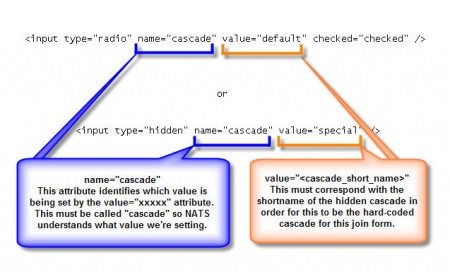
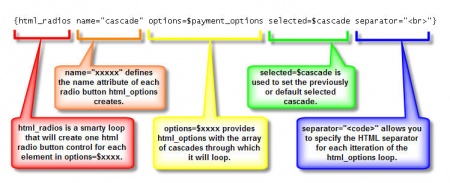
Figure 1 illustrates sample HTML code that puts the cascade's short name in an HTML option. This contrasts with the standard template content found in Figure 2 -- normally, NATS dynamically loops through each cascade that is available for the given site and creates an HTML radio button control for each one.
If you have hidden a cascade, it will never be displayed on a join form in this manner. The only way to display a hidden cascade as a join form option is by hard-coding it, which can be seen in Figure 1 above. You may also place the cascade value into a hidden form field, so that the surfer is not required to select a payment method.
Related Articles
Cascade Weights and TypesForm ValidationLast updated
Was this helpful?